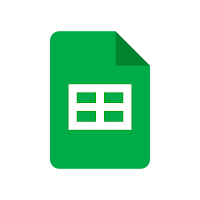How to create Menu bar, Custom Sub Menu bar in Google Sheet Using Apps Script | G-MASTERY AUTOMATION
You can create a menu bar and a custom sub-menu bar in Google Sheets using Google Apps Script. Here are the steps to do that: Open the Google Sheet where you want to add the menu bar. Click on "Tools" in the top menu bar, and then select "Script Editor". This will open the Apps Script editor. In the Apps Script editor, click on "File" and then select "New Script File". Name the script file something like "Custom Menu". In the new script file, you can start by creating a function to add a custom menu. Here's an example code to create a "Custom Menu" with a "Sub Menu" and a "Sub-Sub Menu" in it: Save the script file by clicking on "File" and then selecting "Save". You can name the script file whatever you like. Go back to the Google Sheet and refresh the page. You should see a new menu item labeled "Custom Menu". If you click on it, you will see a sub-menu with two options la...